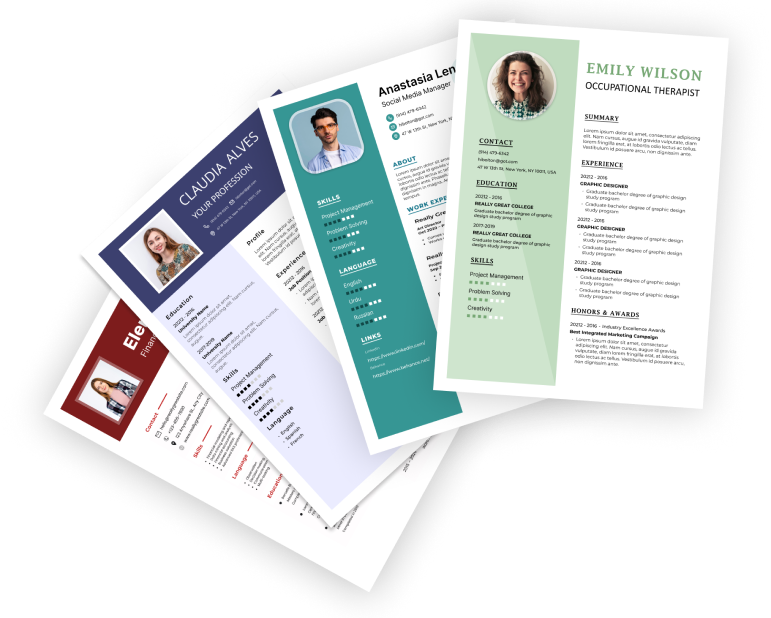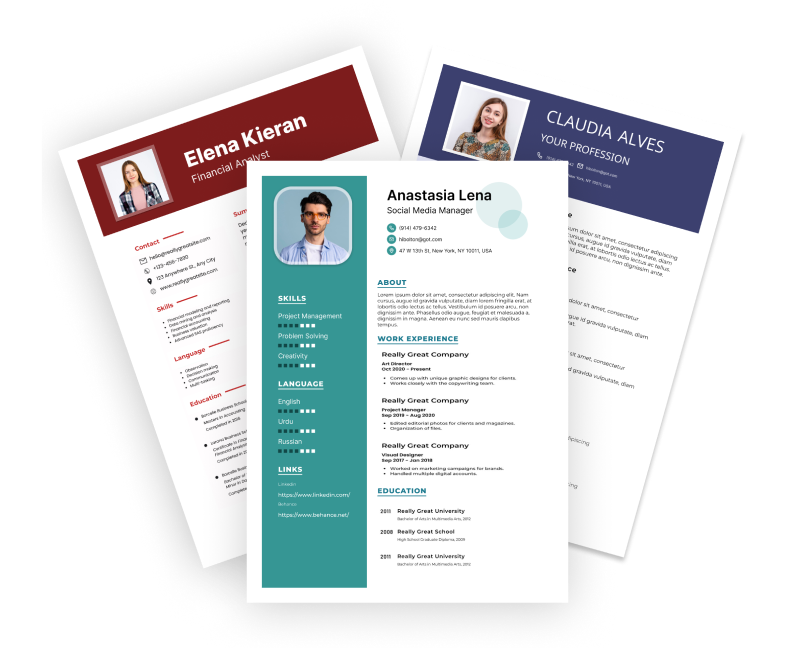Getting started on Jump Resume Builder is easy! Do you prefer using Google, LinkedIn, or a unique email address? Follow these steps to set up your account without any hassle.
If you're signing up on a desktop or mobile device, Go to Jump Resume Builder and click the “Sign In” button at the top-right corner of the homepage.
With Google
- Visit the Sign-In Page: Go to Jump Resume Builder’s sign-in page.
- Choose the “Continue with Google” Option: Click on the Google logo or the button labeled “Continue with Google.”
- Select Your Google Account: A pop-up will appear where you select the Google account you want to use.
- Grant Permission: Allow Jump Resume Builder to access basic details like your name and email.
- Start Using Your Account: That’s it! Your account sets up right away, and you’ll be signed in.
With LinkedIn
- Visit the Sign-In Page: Navigate to Jump Resume Builder’s sign-in page.
- Click on “Continue with LinkedIn”: Locate the LinkedIn logo or button and click on it.
- Log In to LinkedIn (if needed): If you’re not already logged in, you’ll be prompted to sign in to your LinkedIn account.
- Authorize Access: Allow Jump Resume Builder to access your profile details (e.g., name, email, and public profile information).
- Get Started: Your Jump Resume Builder account will be created, and you’ll be ready to explore.
With Unique Email Address
- Go to the Sign-In Page: Open the sign-in page on the Jump Resume Builder website.
- Enter Your Email Address: Type your preferred email address in the provided field.
- Create a Password: Choose a strong password that meets the platform’s security requirements.
- Fill Out Additional Information: Provide details like your name, phone number, or any other required fields.
- Verify Your Email: Look into your inbox for a confirmation email. Click on the link and verify your email address.
- Log In to Your Account: Use your email and password to access your new account.
Pro Tips:
- Use a strong password with a mix of uppercase letters, numbers, and special characters.
- Save your login credentials securely for future access.
If you have any trouble during the sign up or sign in process, visit our Help Center or Contact Support. We're here to assist you every step of the way!